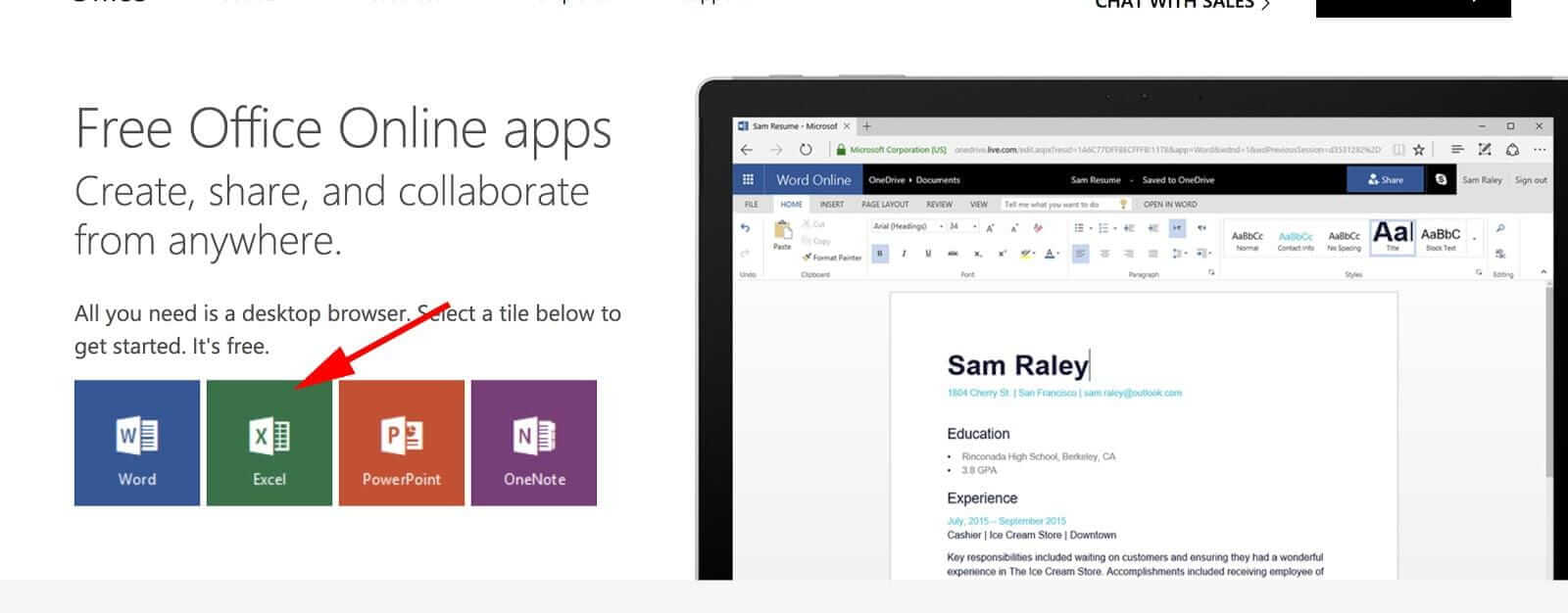
QUICK LINKS:
- How to Use Excel Online: Beginner’s Guide
- Features of Online excel and how it can help you.
- Hidden Functions Online
Most users who have been using excel on their desktop or laptop, might find it difficult or unnecessary to switch to perform work in online excel.
Well, the good news is Excel Online is absolutely free, and gives additional features and benefits to its users, in comparison to the desktop version. Users who are continuously working in Excel, the Online version they have got an exclusive benefit of syncing their spreadsheet with other web applications, which results in grabbing or gathering more data in the spreadsheet and increasing the overall workflow..
Well, another benefit of working in online excel will be, it gives technical support to work with your colleagues in bigger projects.
Excel online can be the perfect choice for grabbing, viewing and analysing information, more conveniently. Most users don’t have full access to the desktop version of Excel, but not to worry, you can unlock every exclusive feature in excel on the online platform, because you know Online Excel is absolutely free. It will be the best decision in switching your desktop excels to online excel, which gives you access to web add-ons, for your data accumulation and data sorting.
In this article, we will describe the whole process of using Excel Online, also compare the exclusive features of Excel Online, advantages over desktop Excel, and give you information about some of the hidden online features which will come handy in your works.
Check also this pricing intelligence.
How to Use Excel Online: Beginner’s Guide
At present, there are two ways to locate Excel Online:
- Click this Product. Office link.
- Select “Excel.” It will ask you to sign in with username and password.
- Lastly, you can begin creating a spreadsheet.
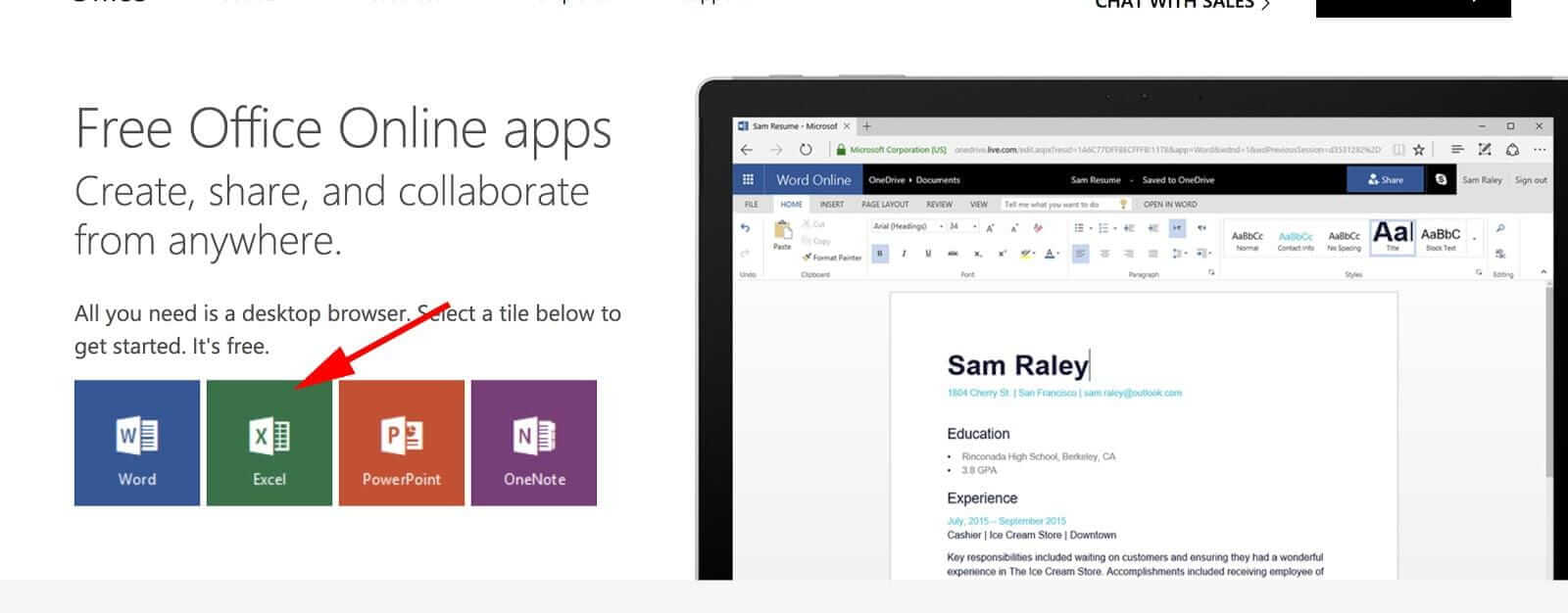
Or,
You can just click on “OneDrive”, and select a spreadsheet you’ve saved.
There is a special feature where you can move your desktop spreadsheets to Excel Online; you just need OneDrive.com to do this. There are two procedures through which you can do this.
First, you need to open OneDrive.com in the address bar. Second, drag and drop your spreadsheet files from desktop to OneDrive.
Note: The editing you will be doing on your excel files online, after drag and drop from desktop will remain in online mode only. The edited online excel file cannot be transferred back to the desktop. This is a small halt in editing and saving process of excels in the desktop.
There is another option for moving desktop spreadsheets to Excel Online:
Note: Do not forget to sync them.
It is a more favourable option. After editing the file, you can upload it to your respective cloud service and then, download it on your desktop with changes from excel online.
The moment you have found expertise in online Excel, it will be as smooth as the desktop version. You will automatically come to know that the designs are pretty much same, and so does most of the functions and formulas.
Features of Online excel and how it can help you.
To state the exact info, The current desktop version of Excel 2016 offers 471 functions whereas Excel Online provides over 400 functions, but the USP is it provides additional support by giving access to many other features/ formulas, if you put them in correct format or sequence, except a few who are yet to be unlocked.
This is something, where desktop excel, and online excel stand at par with each other.
Now, we will discuss the Microsoft Office’s complete set of features offered in Excel Online, versus in Excel desktop.
1. To be noted, Normal charts, tables, PivotChart reports, and PivotTable reports are displayed in a similar way in Excel Online but, as of now, there are a few charts which are not supported Online. These include charts which are stated as group charts, charts that have an influence on or by external references and those charts using some data sources that are not supported for workbooks. Rest, all of Excel’s most important features are supported equally in Excel Online such as, calculations, cells, dates, external references, fields lists for a PivotChart or PivotTable report, filters, slices, and timeline controls, formatting, named items, sparklines, and tables and many more are all available for usage in Online Excel.
Now, the particular use of OneDrive.com comes into the picture. Even if you cannot get access to some features in excel online, you can do your changes and save it in the cloud through “OneDrive.com” and then download it in your desktop for making further changes.
Excel Online Conditional Formatting
Now you shouldn’t be worried about conditional formatting with Excel Online.
There is no doubt; Excel Online completely supports conditional formatting.
How to use conditional formatting online?
As various options are going to be shown, you can pick your choice of style.
The advantage is when you perform conditional formatting on your spreadsheet in desktop Excel; you will find no changes or problem in the viewing of your workbook when you open it in Excel Online.
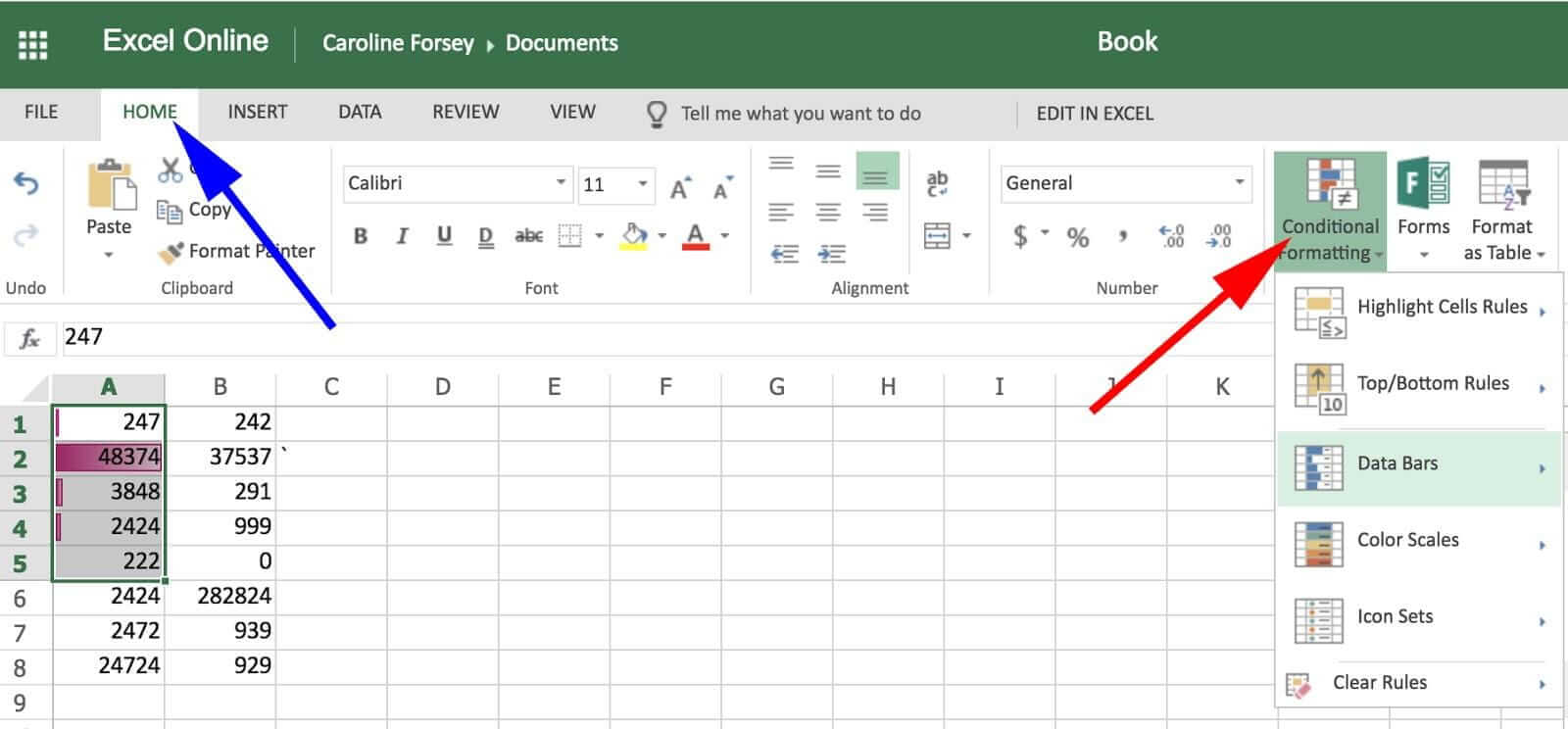
Now, let’s talk about the hidden Functions Online
Let’s talk about some of the well-known function of excel as a whole, so as to know, what are these hidden functions of online excel.
In previous pages, we have talked a lot about similarities between Excel Online and desktop. But the question, why opt for online excel if desktop excels and online excel are same?
Let’s look at some of the features that make Excel Online unique.
1. Surveys
If you ever wish to conduct a survey, you cannot do it through desktop excel, and you have to take the help of professional third-party survey conductor. In online excel, it gives you the exclusive feature for making the survey itself in a simplistic way.
How to create a survey in Excel Online?
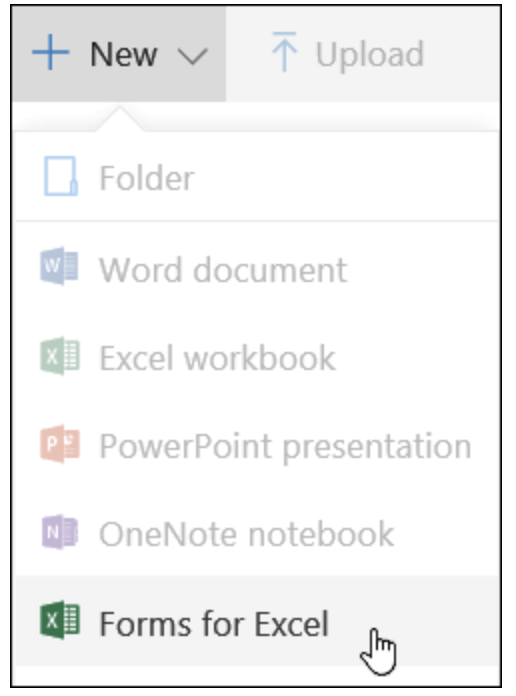
- Name your Survey.
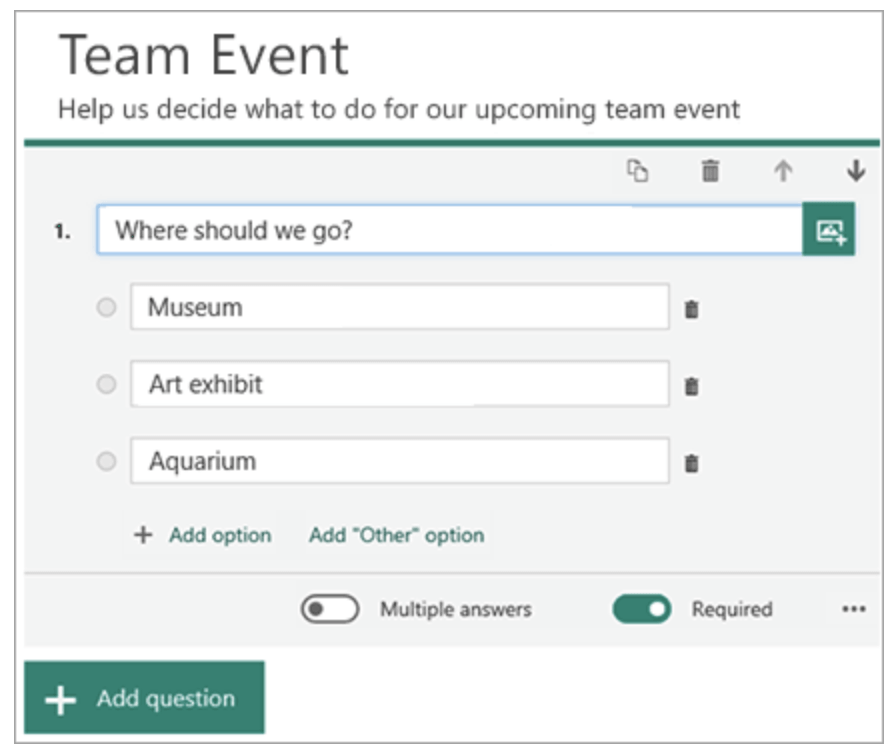
You have access to choose and add Choice, Text, Rating, or date questions.
- Simple click on “Preview” at the top of the spreadsheet window to witness how your survey will be projected on a computer.
- Click “Submit”.
Install Add-ons
There are numerous add-ons available for use in Excel Online. To get access
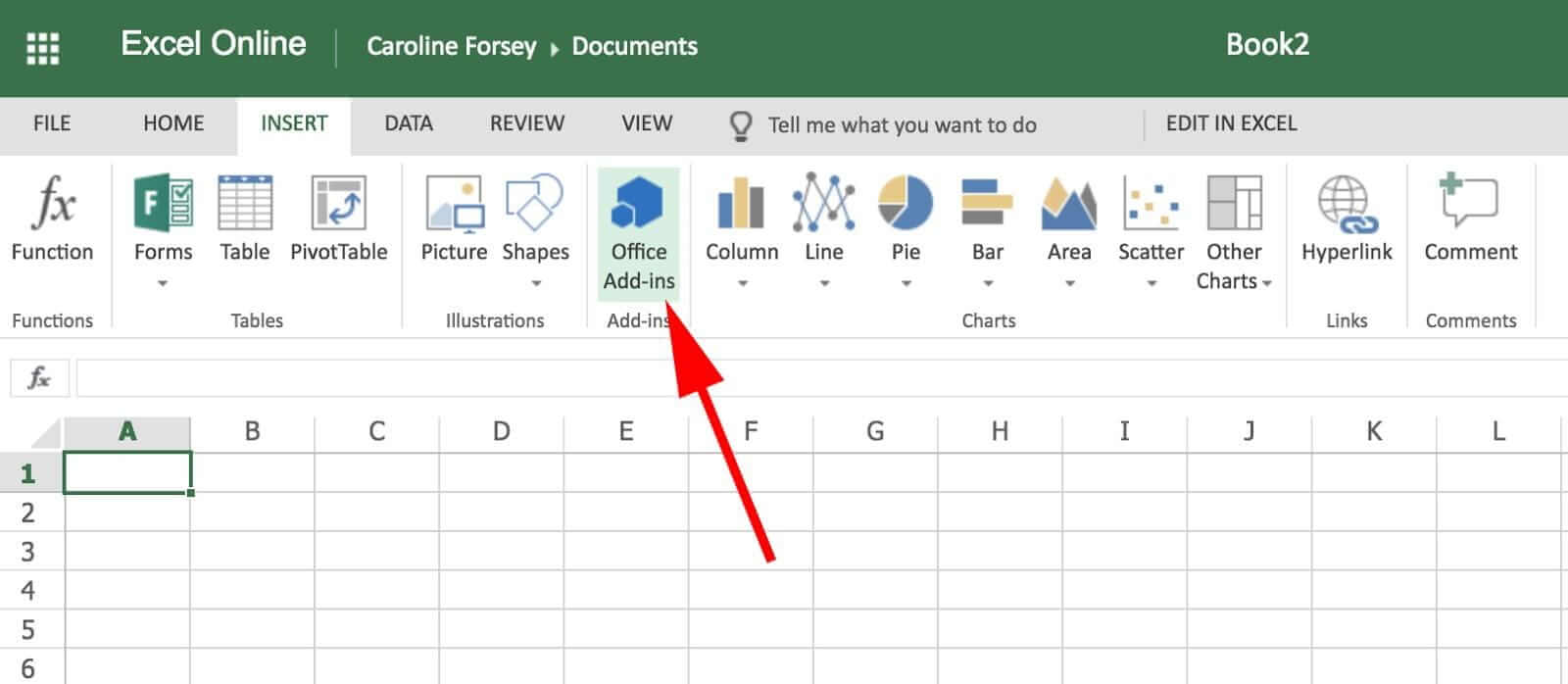
Share Your Spreadsheet
Just like Google Docs, you can also share your Excel files with other people through Online excel, and can allow those people edit or view your data.
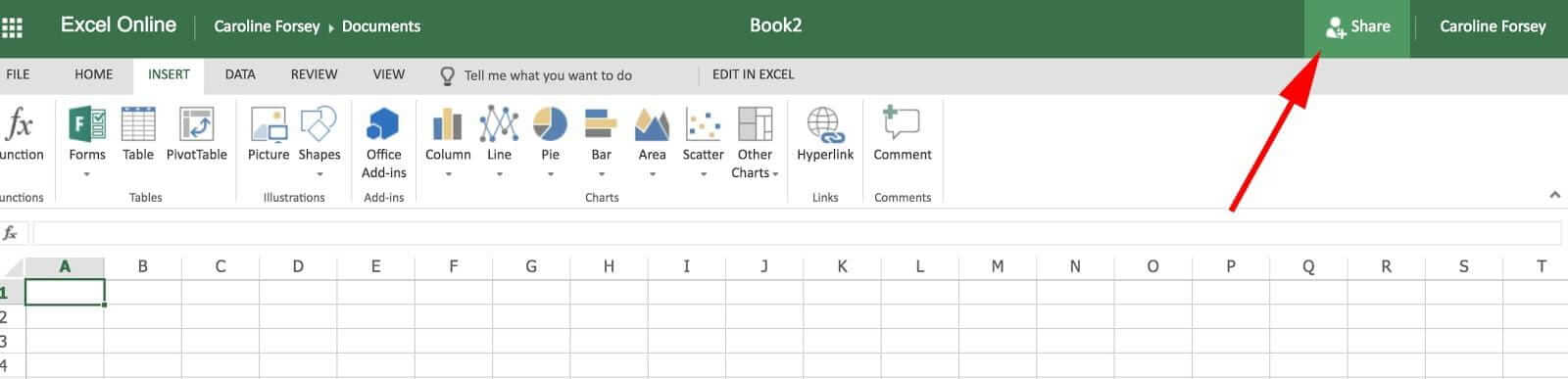
Leave a Comment
Supposedly, you have made an excel sheet with your co-worker, family or friends and want to state some change in it. So, rather than sending an email or communicate it in other medium, you can just comment on the spreadsheet itself. It will automatically notify your peers to see what changes you want to make.
So, the process to add a comment is
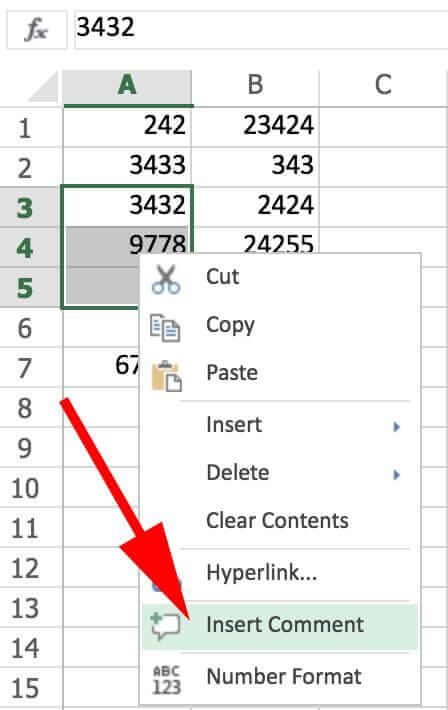
There are many other amazing features regarding functions/formulas in online excel, which will make your work way easier. Give it a try and please let us know, if you find out any other surprising feature of online excel in the comment section.
Post Quick Links
Jump straight to the section of the post you want to read:

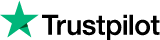
About the author
Expert
Lorem ipsum dolor sit amet, consectetur adipiscing elit, sed do eiusmod tempor incididunt ut labore et dolore magna aliqua. Ut enim ad minim veniam, quis nostrud exercitation ullamco laboris nisi ut aliquip ex ea commodo consequat.
Related Articles
10 Common Security Threats To Ecommerce
These days, the world is a global village, and e-commerce is how trade happens online, between countries and continents and across cultures and seas.
What is Browser Fingerprinting?
Data is the most crucial asset any business can have especially in 2020 and the years to come. Know what is Browser Fingerprinting by Limeproxies