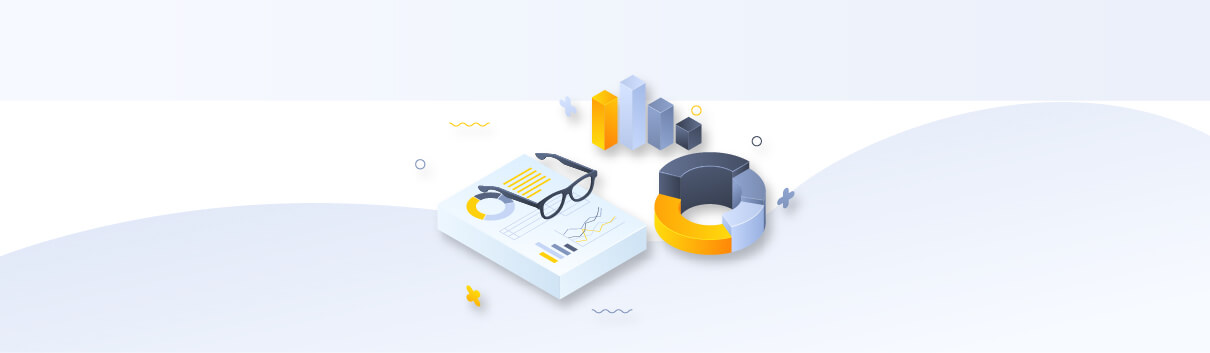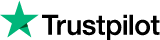How to use HTTP Proxies in Opera using Limeproxies?
In this article we will guide you through how to set up proxy on Opera Browser. Before we proceed with the setup, please make sure you have a running internet connection and your current IP is added in your panel under “Authorized IPs“.
Select Menu => Settings.
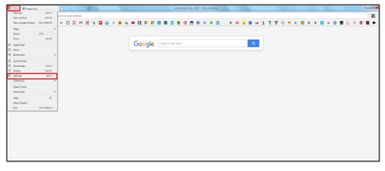
Under Settings, click on Browser.
Under the sub-menu, there is an option “Network”, under that click on “Change proxy settings”.
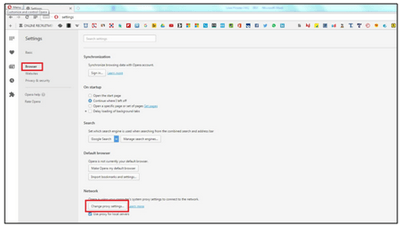
Select the Connections tab.
If you are using LAN, click "LAN Settings" button.
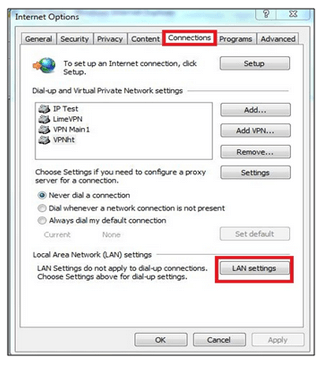
In the "Proxy Server" area, click the check box next to Use a proxy server for this connection.
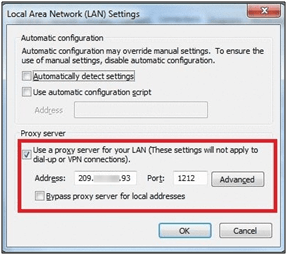
If necessary, enable "bypass proxy server for local addresses".
Set Proxy Server address (proxy IP), proxy server port.
Click OK.