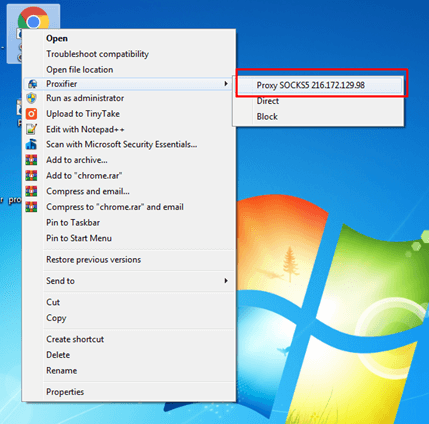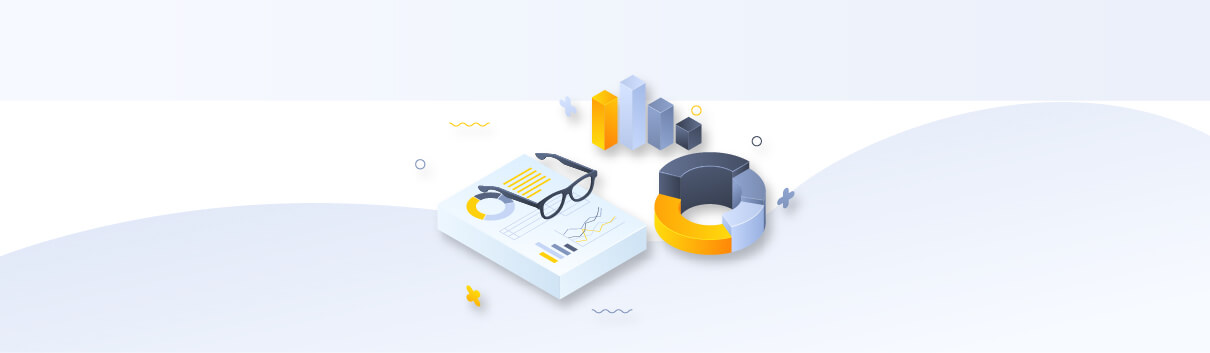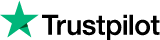How to use Proxifier with SOCKS5 proxies?
Proxifier can help in running applications through a proxy
that do not have direct proxy setup option
Only SOCKS5 proxies will work with Proxifier.
- Download the Proxifier app from here and install it. Open Proxifier and to add a new proxy, click on Profile > Proxy Servers
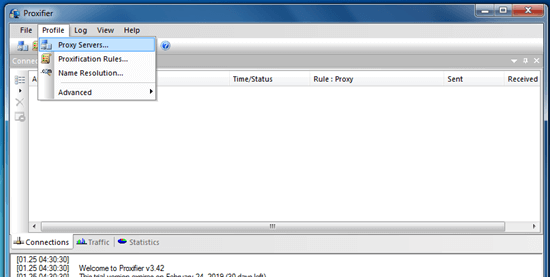
- Then click on Add button
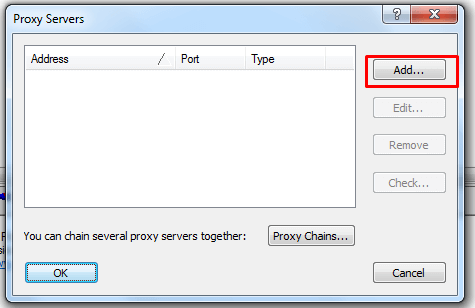
- Enter Proxy IP in Address box and SOCKS port under Port box. Click on SOCKS Version 5 radio button. After that click on Check button to verify if the proxy is running successfully.
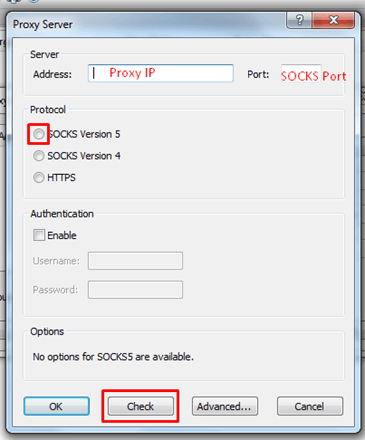
You will get a window like the one below if proxy is working fine with Proxifier. Now click on OK and then again click on OK to close the proxy tab
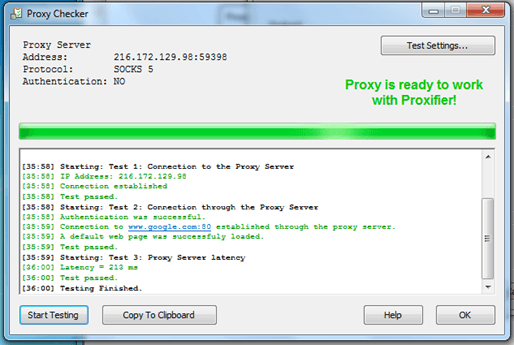
- Now the proxy server is successfully setup. Next step is to add Proxification rule. This will help you to choose the application that should use the proxy. Click on Profile > Proxification Rules
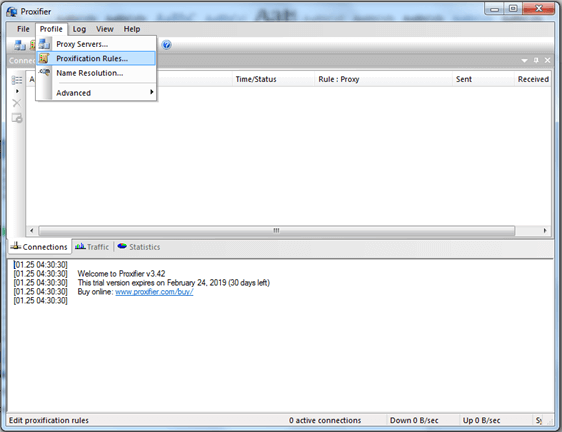
- Click on the Add button at the bottom
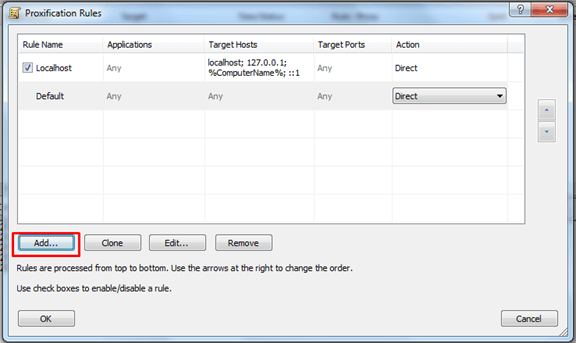
- As an example, we are choosing Chrome application. Add a name for the rule and select the Chrome application by clicking Browse button. Then at the bottom, select Action as the proxy server we have added. After that click OK.
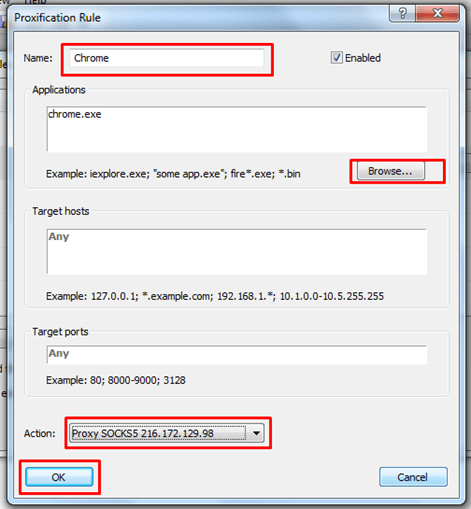
- Now the rule is setup. You can now open the application. If the proxy is running successfully for the application, the Proxifier window will show status like below.
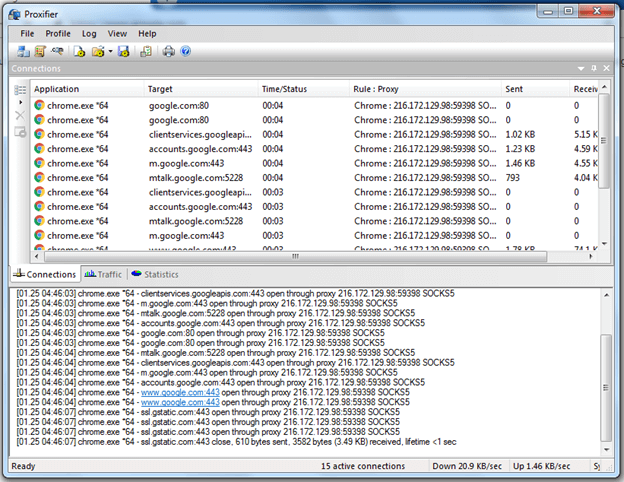
- If you want to disable Proxy for the application, you can just go to Profile > Proxification Rules. Then select Direct option under Action
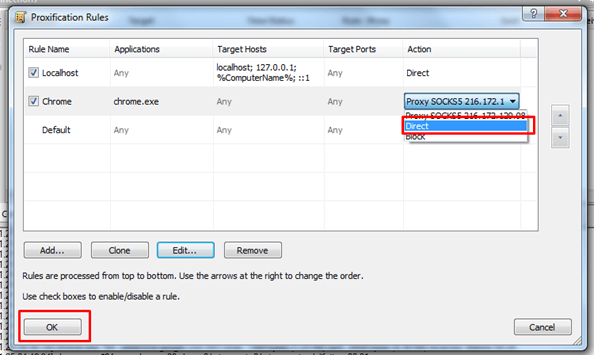
- You can also use the proxy with any application without setting up Proxification Rules. Just right click on the application and select the proxy server you would like to connect.